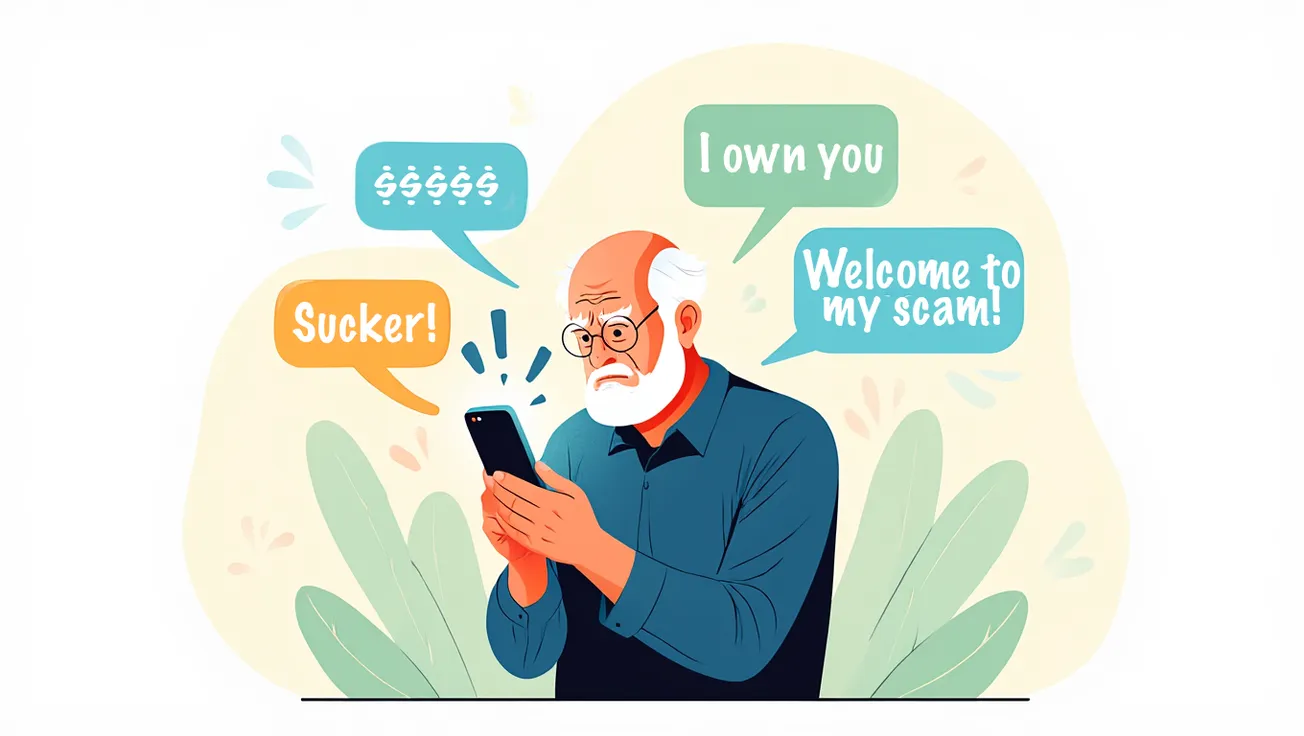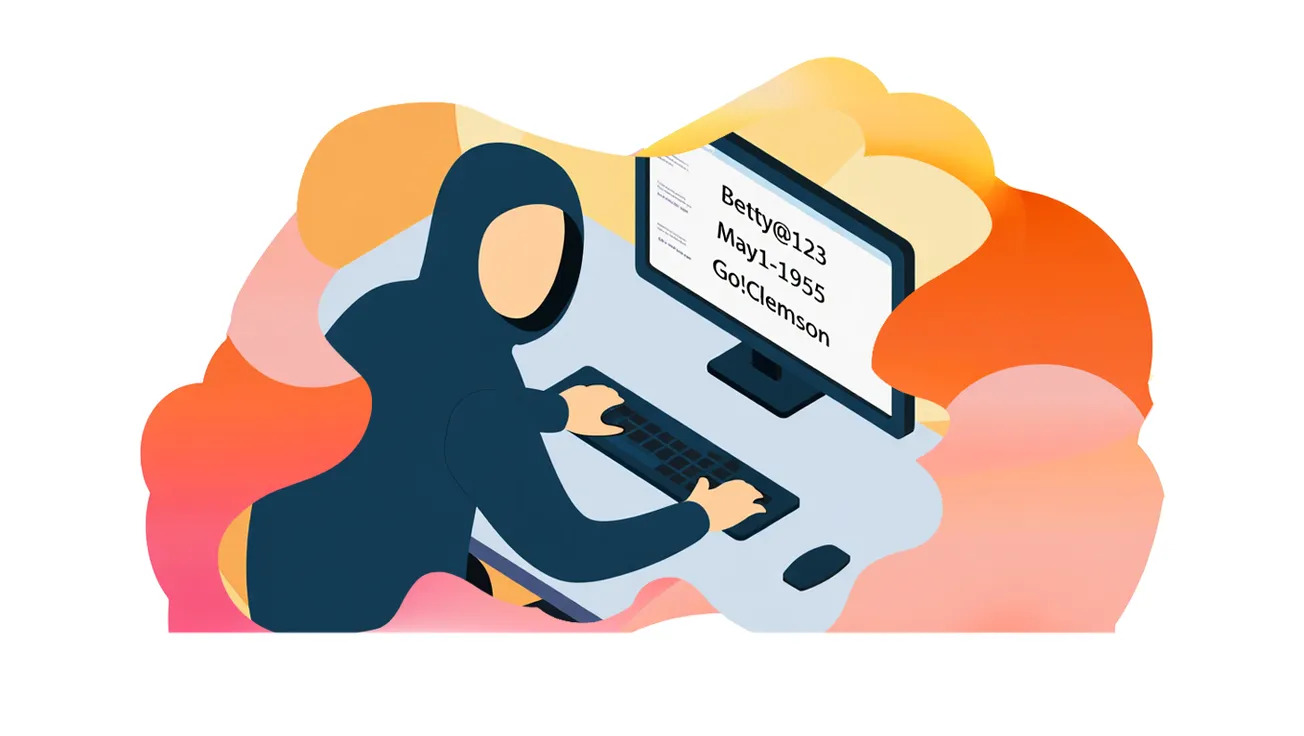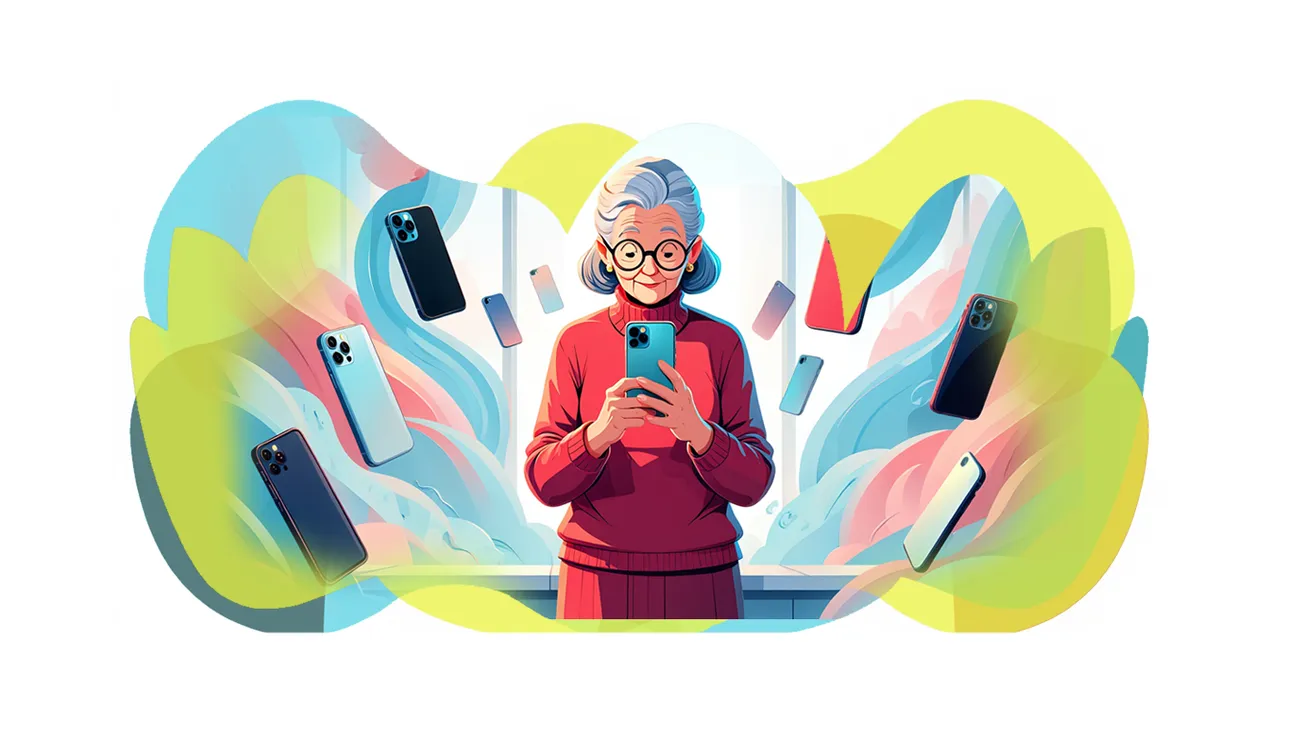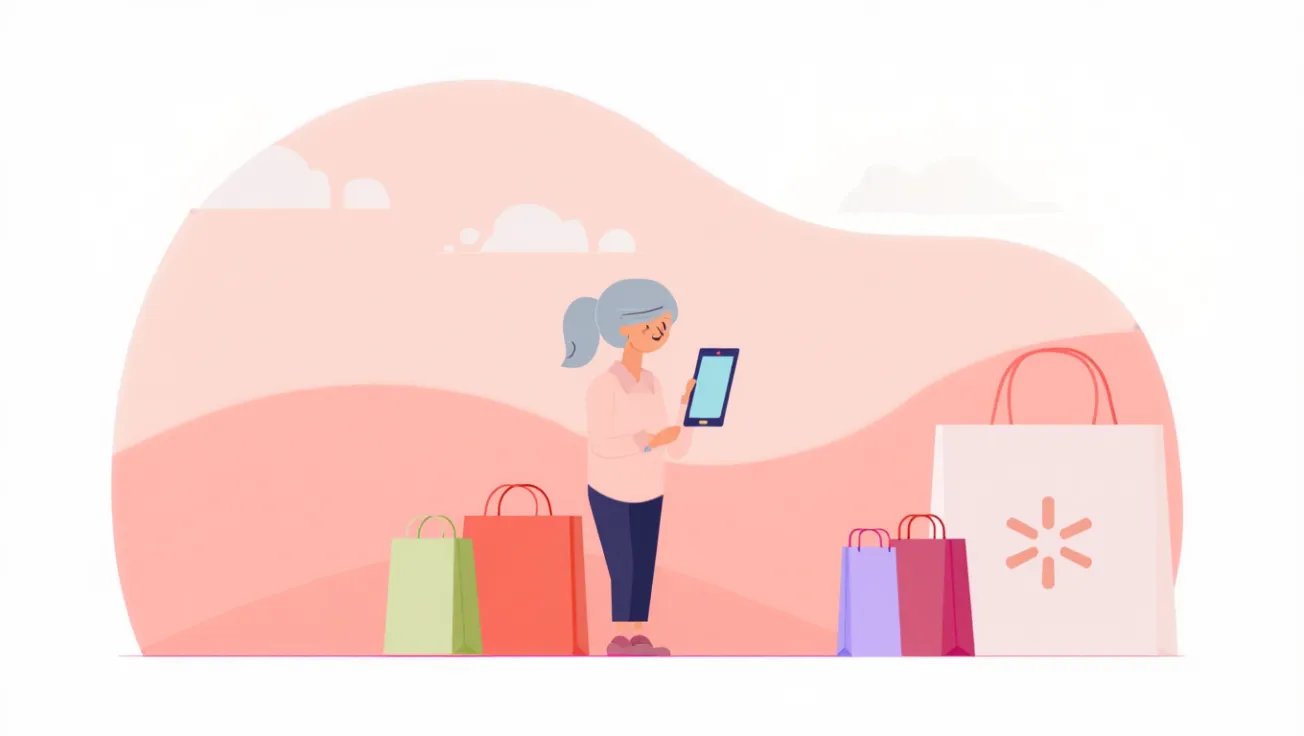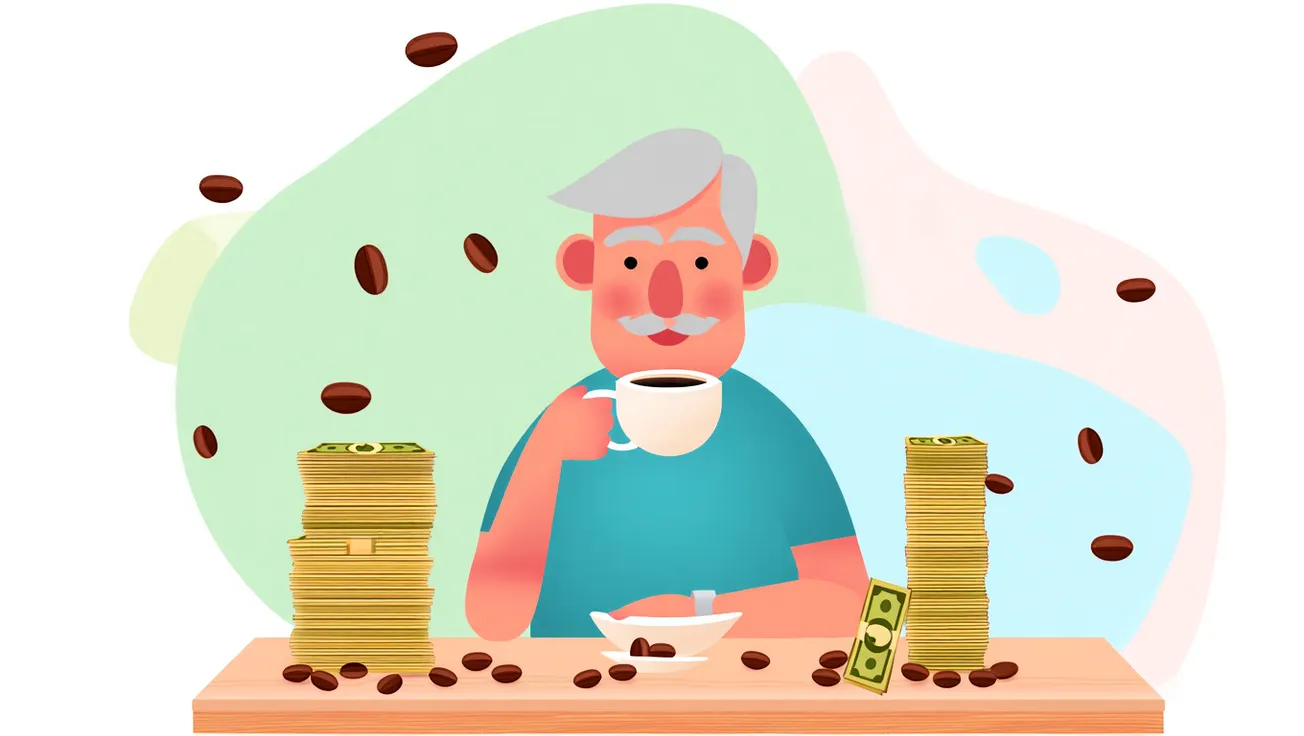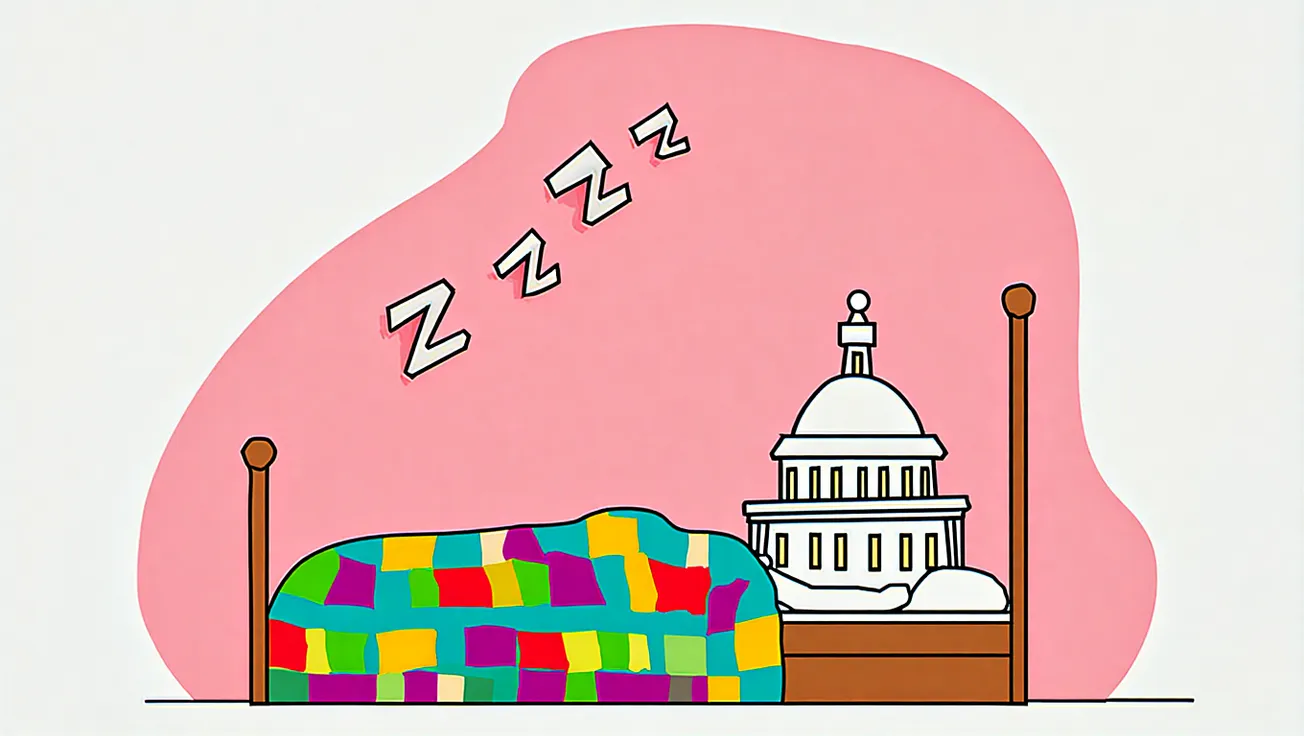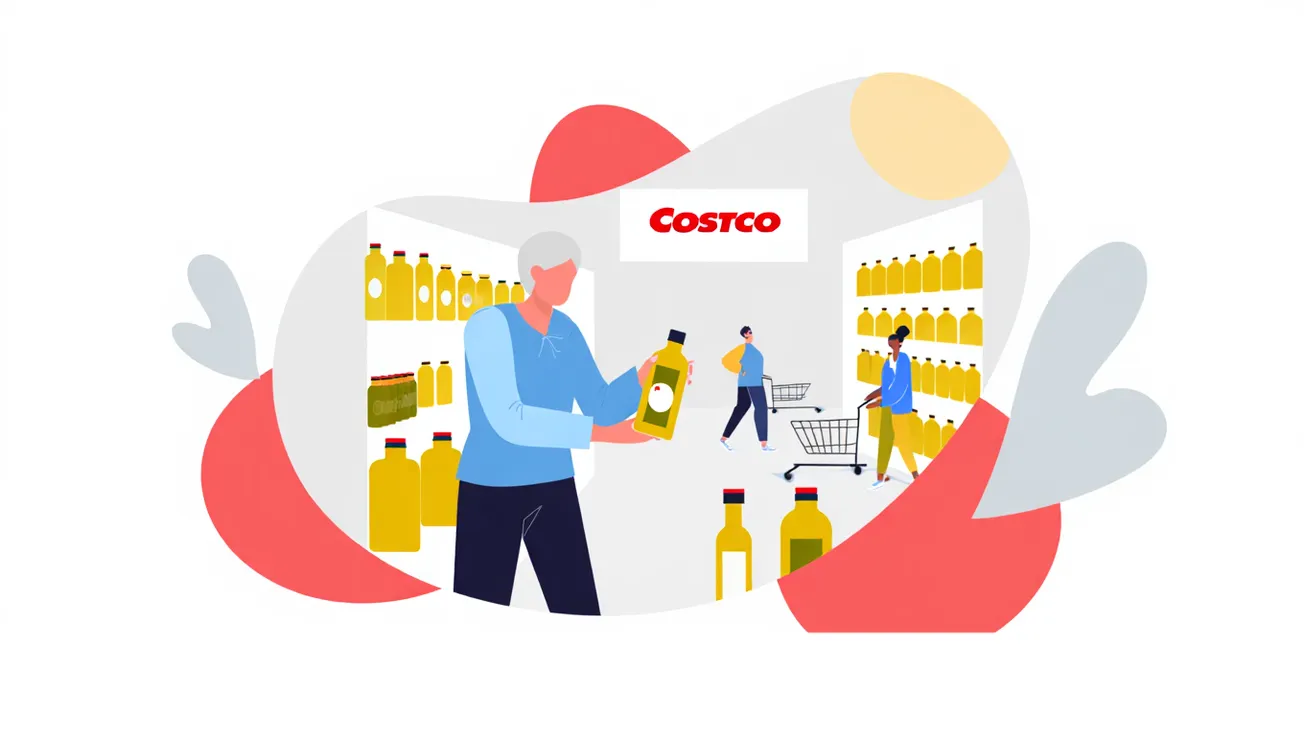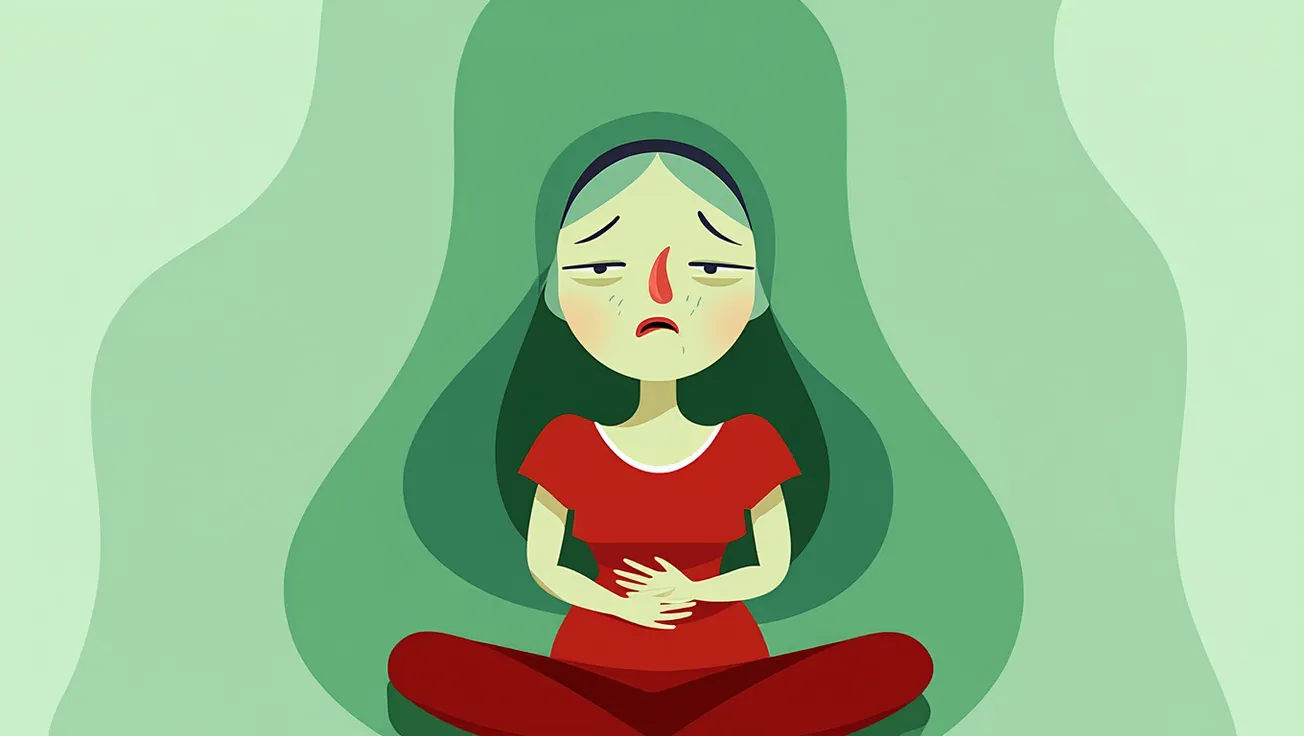The Takeaway
- Audit permissions: Cut off unnecessary access to your camera, mic, and location.
- Block scams: Enable call screening and silence unknown callers.
- Secure banking: Use authenticator apps, log out, and enable remote wipe.
- Avoid malware: Stick to official app stores and skip public charging stations.
- Be private online: Turn off location tags and avoid oversharing.
- Add protection: Consider identity theft monitoring services for extra peace of mind.
- Get support: Partner with a trusted person to double-check your digital defenses.
A Quiet Risk Hiding in Plain Sight
Picture this: You’re sipping your morning coffee and scrolling through your phone when a message appears — “We’ve made a memory collage just for you!” You never asked for it. Or maybe your bank calls to say someone just tried logging in from another state.
More often than not, these moments aren’t the result of a hacker breaking into your device — they’re the byproduct of settings you’ve left switched on. App permissions, call filters, and social media toggles may feel harmless, but for seniors, they can expose sensitive details like location, banking habits, and even personal photos to companies (and, worse, scammers).
The good news? With a few minutes of attention, you can lock down your most vulnerable settings and protect what matters most: your identity, your finances, and your peace of mind.
1. App Permissions: Stop Oversharing
Many apps ask for access they don’t truly need — from your camera to your contacts list. Each permission you grant is a potential privacy hole.
- On iPhone: Go to Settings → Privacy & Security and review permissions by category.
- On Android: Head to Settings → Security & Privacy → Permission Manager.
If that flashlight app is asking for your location, that’s a red flag.
🔗 McAfee: 7 Tips to Protect Your Smartphone
2. Scam & Call Blocking: Cut Off Fraudsters
Robocalls and scam texts remain one of the top fraud entry points for seniors. Both iOS and Android offer protections — but you have to turn them on.
- iPhone: Enable Silence Unknown Callers (Settings → Phone). In newer iOS versions, use Call Screening for extra protection.
- Android: In the Phone app settings, switch on Scam Protection and block unknown callers.
Also, hide text notifications from your lock screen so strangers can’t glimpse sensitive codes.
🔗 The Sun: Scam-Proof Your Phone Settings
3. Mobile Banking: Fortify Your Finances
Banking apps are incredibly convenient, but if your phone is stolen — or compromised — thieves may gain direct access to your accounts.
- Always enable multi-factor authentication (MFA) — ideally with an authenticator app instead of SMS texts.
- Log out after each use and require fingerprint or PIN unlock.
- Activate remote wipe via Find My iPhone or Find My Device in case your phone goes missing.
🔗 Kiplinger: Protect Your Identity If You Lose Your Phone
4. Malware & Hidden Threats: Play It Safe
Public charging stations and shady downloads are common hacker tricks.
- Only install apps from the App Store or Google Play.
- Carry your own charging cable and avoid public USB stations (to prevent “juice jacking”).
- Never “jailbreak” or “root” your phone — it removes built-in security layers.
🔗 Wikipedia: Mobile Security Risks
5. Social Media Privacy: Less Is More
Scammers use birthdays, addresses, and even pet names to crack passwords or launch targeted phishing scams.
- Turn off location tagging and avoid “checking in” at home or while traveling.
- Be wary of online quizzes (“Your childhood street name is your band name!”) — they often mimic security questions used by banks.
- Limit who can see your posts in Privacy Settings.
🔗 Bell Oaks: Social Media Privacy Tips for Seniors
6. Identity Theft Protection: Consider Backup
Even with all precautions, seniors remain prime targets for identity theft. Consider a monitoring service that alerts you to suspicious activity.
- Popular services include Aura, LifeLock, Identity Guard, and Allstate Identity Protection.
- Many now include dark-web monitoring and fraud recovery support.
🔗 Security.org: Best ID Protection for Seniors
7. Trusted Help: Don’t Go It Alone
Sometimes settings feel overwhelming. Consider asking a trusted family member or friend to review your privacy controls with you — without giving them full access to your accounts.
🔗 CyberGuy: How to Hand Off Privacy to a Trusted Loved One